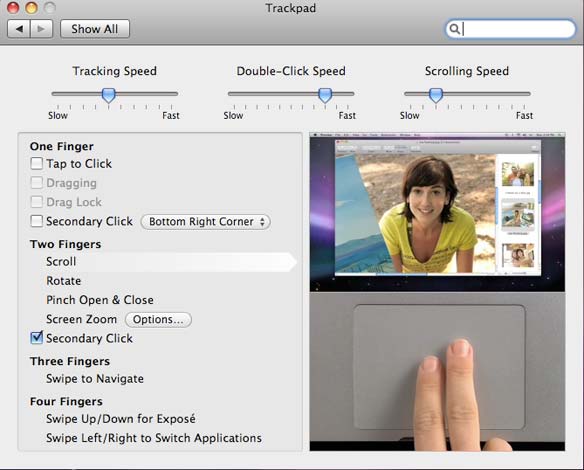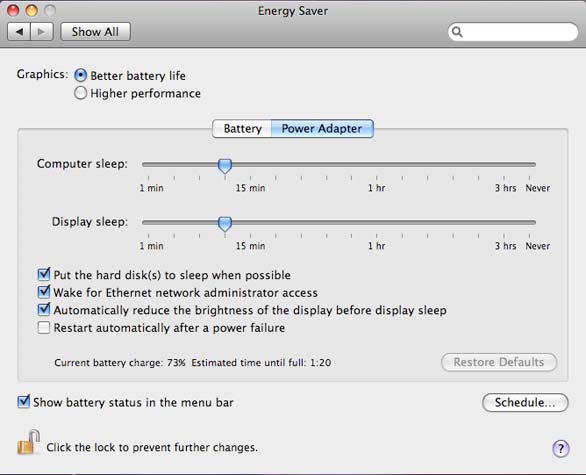Try this, but only for an audio CD - could a WAV file be done in the same way?
If you don’t know what DTS is please read on, otherwise you can skip straight to the tutorial.
CD’s play music in stereo, which means that there are two audio channels on the disc, left and right.
5.1 systems, use 6 speakers, 3 at the front, (Left, Centre and Right). 2 at the back (Back left and Back right) and the Frequency Effects channel (or LFE for short).
There are three methods to utilize all speakers, they are:
* Dolby Digital
* DTS Digital Surround (DTS stands for Digital Theatre System and this is the method in this tutorial)
* Sony Dynamic Digital Sound (SDDS)
The main use for DTS is to create the feel that the audio of the music or movie you are watching comes from all around you, if you watch a movie and there’s a cop car chase, you may hear sirens from the left of your living room moving over to the right whilst the rest of the movie plays from the front speakers, it’s designed to put you in the picture.
Some artists, (Jean Michael-Jarre and Kraftwork to name a couple) use 5.1 systems to enhance their music and it sounds great.
A DTS Upmix cannot replace the real thing but it’s a decent approximation. A DTS Upmix, is a way of ‘faking it’ – since the original music you’ll be working from comes from a CD which is in stereo so you need to alter the track and ensure the correct alteration is sent to the correct speaker. This normally is to create ambiance at the back, bass from the LFE and main vocals from the centre.
One final note on DVD systems, some offer you option to play your CD’s on all the speakers anyway so you may think what’s the point? – If a DVD player does this as an option, what you are getting is the left and right, played normally through all the speakers. A DTS upmix is intended to give you the original stereo from the front left and right speakers, then utilize the rest of the speakers for what they were intednded for, i.e. special effects – and this brings the experience to life.
I encourage you try this, once you know how to, it’s actually quite easy and please feel free to ask questions or if you get stuck with something, post here and I’ll do my best to offer help.
To create, you will need:
* 60 minutes (for a newbie) 30 minutes each time there after
* 4 Gig Free Space (approx)
* Freerip (www.freerip.com)
* Goldwave (www.goldwave.com)
* Surcode DTS Encoder (www.Minnetonkaaudio.com )
* CD Burning software capable of burning a cue sheet (Nero does it)
To test, you will need:
* 1 Blank CD
* A 5.1 Speaker system (normally, your 5.1 DVD player but some computers do it)
Notes:
A) Source Data: Always use an original CD when ripping music, MP3’s, even lossless encoding will not convey the appropriate data that is required for DTS up mixing. When ripping your data, rip to PCM WAV.
B) Wav File Format: When saving the files detailed in this tutorial, you must ALWAYS save them as: Type: "Wave" and set the file attributes to "16 bit, mono, signed"
C) Maxing Volume: (Steps, 8, 9, 17 & 18) – I suggest in this tutorial to increase the volume of your rear speakers to 300% - you may change this depending on your personal preference and room set up, (a smaller room requires less, a larger room requires more, tweaking this option to perfection will come with a few attempts.
Special Effects: As you explore Goldwave, you will find other effects that you can play around with, what is mentioned in this tutorial are how to get the Oops channels (Steps 7 and 15). The Oops channel is intended to create background "ambience" however after exploring you may wish to create funky effects in place of ambience. Remember, that whatever effect you create you should be aware that the volume should not drown out the volume from the front left, right and centre speakers.
01. Rip your CD to WAV (one complete wav file) and name it Master. Be sure to create a cue sheet ( your software should be able to do this) otherwise you won’t be able to burn it to disc effectively.
02. Open master.wav in Goldwave;
03. Click "Edit", "Channel" "Left"
04. Click "File", "Save Selection As..." and name the file "left_front". (Remember Note B)
05. On the Goldwave toolbar, click "Edit", "Channel"; "Right".
06. "File", "Save Selection As..." and name the file "right_front". (Remember Note B)
07. "Effects" and then "Invert";
08. Click the maximise button (wait for the scan to finish)
09. Change the maximum volume to 300% (Either use the slider or enter 9.6 dB) (Remember Note C)
10. Click on "Edit", "Channel" and "Both".
11. "File", "Save Selection As..." and name the file "right_Surr". (Remember Note B)
12. "File" and "Close"
13. Open the original master
14. "Edit", "Channel"; "Left".
15. "Effects" and then "Invert";
16. Click the maximise button (wait for the scan to finish)
17. Change the maximum volume to 300% (Either use the slider or enter 9.6 dB) (Remember Note C)
18. Click on "Edit", "Channel" and "Both". Click "File", "Save Selection As..." and name the file "left_Surr". (Remember Note B)
19. "File" and "Close"
20. Open the original master.
21. Click "Low/Highpass" button (on the top toolbar)
22. In the Filter options, click the Dynamic radio button and choose "Lowpass" filtering
23. Change the initial Hz to 80 (2000) and the final Hz to 120 (22050) Change the "Steepness" to level 5, click OK
24. Click "File", "Save Selection As..." and name the file "SubBass LFE". (Remember Note B)
25. "File" and "Close" on the Goldwave toolbar;
26. Open the original master
27. Click the “Maximise" button (wait for the scan to complete)
28. Adjust the slider to 0.5 and then click "OK";
29. Click the "Parametric EQ" button
30. Choose the Treble Boost from the "Presets" option and click ok
31. Click "File", "Save Selection As..." and name the file "centre".(Remember Note B)
Hard Part Over,
You now have 7 wav files, the original master, and 6 for the DTS Upmix, if you’re short on space and/or finished with your master, delete it.
Open Surcode DTS Encoder
32. Choose the save destination for your DTS Upmix
33. Change the sample rate to match your Wav File (Try 44.1)
34. Click the icons on the software and select the appropriate wav file
35. Click encode
Easy Part Over
If you are happy you’ve done all this right, you can delete everything except the new file you’ve just created with Surcode DTS Encoder and the cue sheet you created right at the beginning.
Burning Process
36. Ensure the cue sheet and the new DTS Wave File are in the same folder
37. Open the cue sheet with notepad and ensure the file name of the wav is the same as what the cue sheet says and add the word “WAVE” after it. (i.e. your cue sheet probably reads: “FILE "master.wav"” make sure your DTS Wav file is called Master.wav or change your cue sheet to read “FILE “example.wav” WAVE”
38. Save the cue sheet
39. Use your burning software to burn the cue sheet to disc, then whack it in your 5.1 system.
http://club.cdfreaks.com/f57/creating-dts-cd-191462/